How to Integrate Consent Mode on Your Website
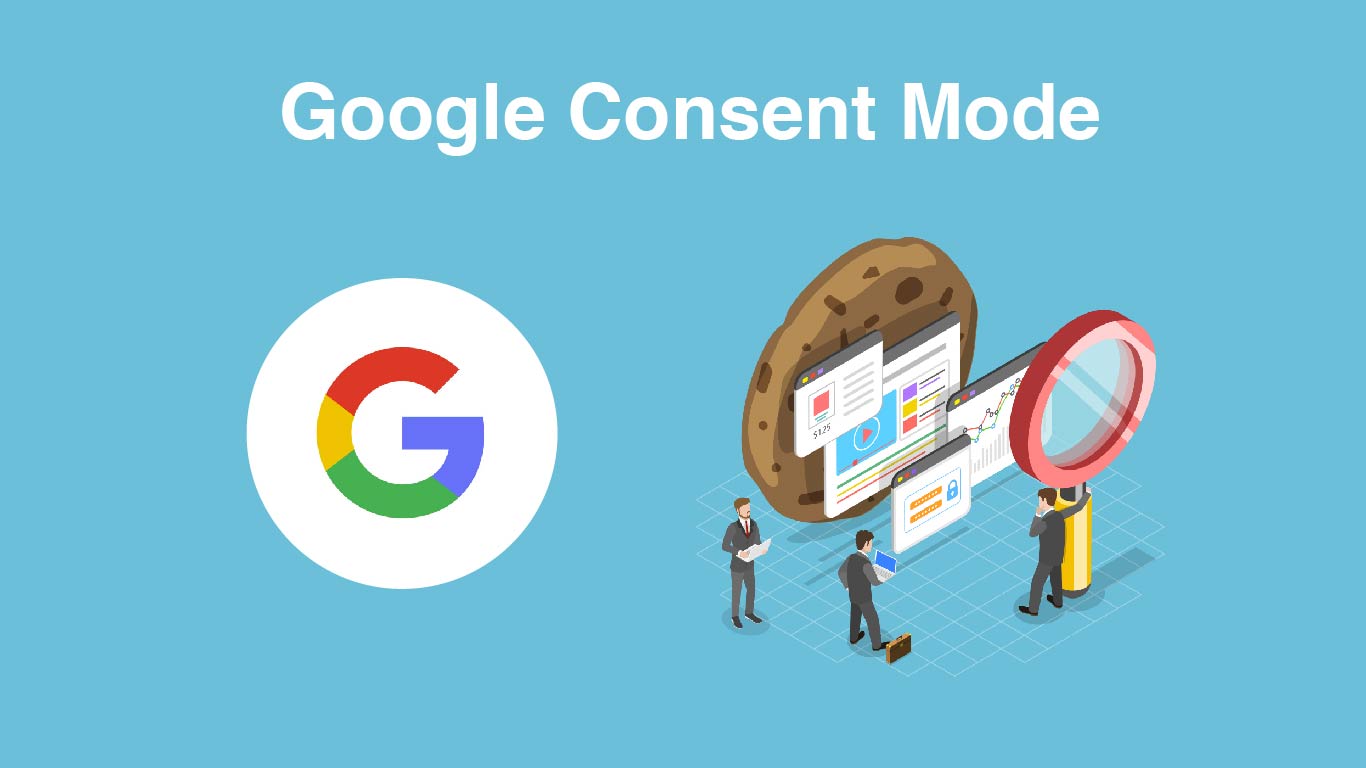 |
| Illustration: ayudanteinc.com |
Consent mode is a feature that allows website developers to maintain their own consent solution and integrate it with Google tags. It provides users with control over their consent preferences for advertising and analytics purposes. In this article, we will discuss how to implement consent mode on your website, both in a basic and advanced way.
| Illustration: support.google.com |
Before you begin the implementation process, there are a few things to consider. If you use Tag Manager, it is recommended to load your consent banner through the Tag Manager container. This can be done by creating a consent mode template or using a template from the Community Template Gallery. Additionally, if you use gtag.js, make sure you have installed the Google tag on every page of your website to enable consent mode functionality.
To set the default consent state, you need to define the default values for each consent type you are using. By default, no consent mode values are set. It is best practice to scope the default consent settings to the regions where you are displaying consent banners. This helps ensure proper measurement and adjust Google tags' behavior accordingly. To adjust the default measurement capabilities, use the gtag('consent', 'default', ...) command on every page of your site before any commands that send measurement data.
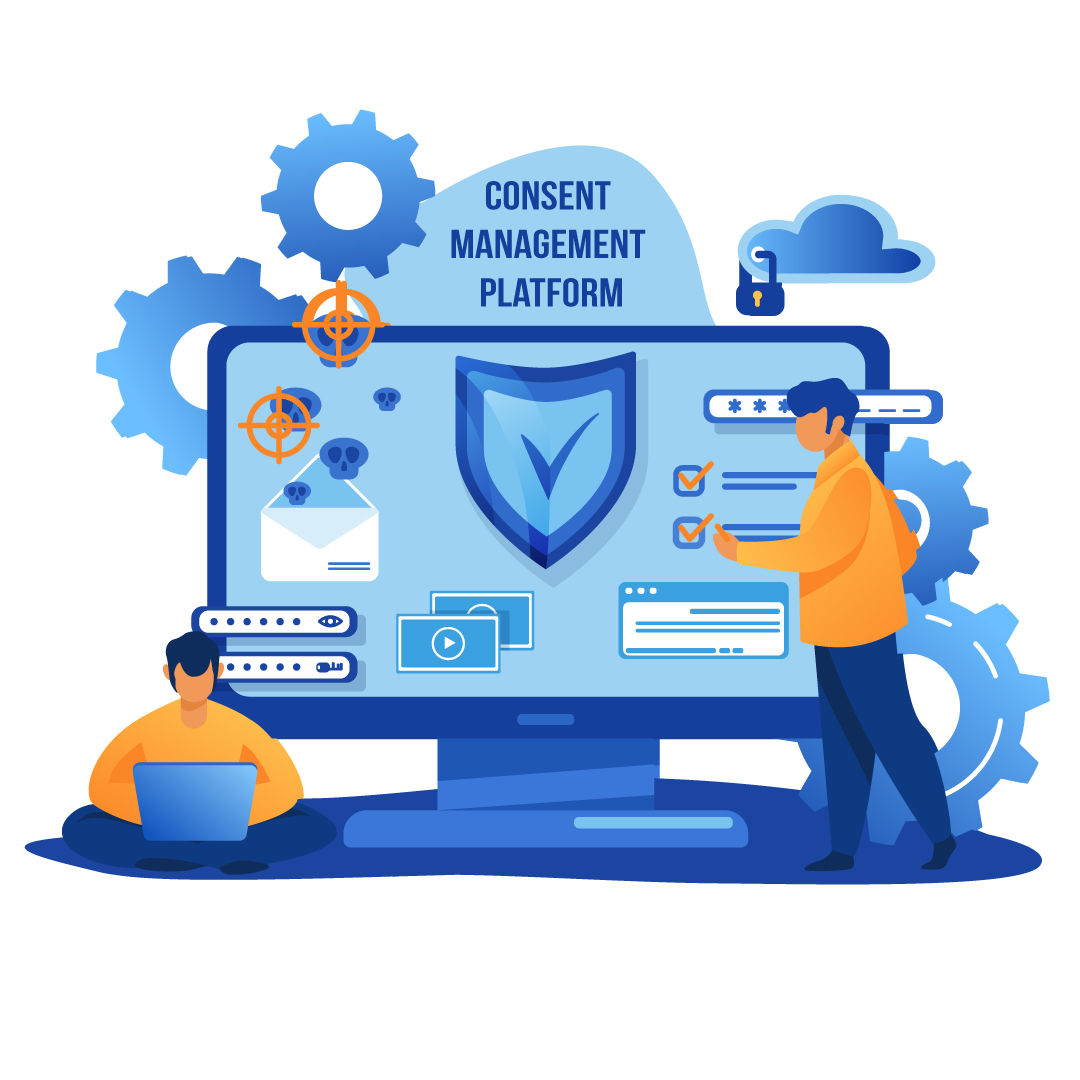 |
| Illustration: www.bridge-global.com |
If your consent banner loads asynchronously, you may need to specify a wait time before data is sent to ensure the correct order of operations. You can do this by using the wait_for_update parameter along with a millisecond value. This allows your CMP (Consent Management Platform) to update the consent status before tags are fired. Additionally, if you use Google Tag Manager, you can create a custom template using the Tag Manager consent APIs to manage consent states more efficiently.
To send the user's consent status, use the update command. It is essential to update the consent status as soon as the user interacts with your consent management solution. After a user grants consent, persist their choice and call the update command accordingly on subsequent pages. Make sure to set the correct values for all consent types. You can refer to the API reference for detailed information on supported types.
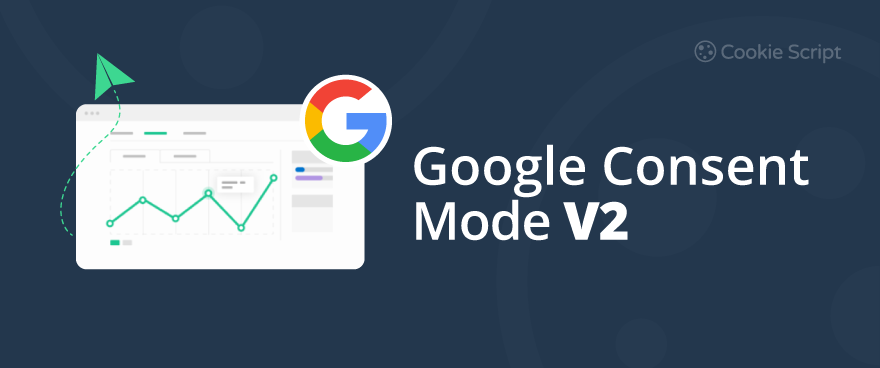 |
| Illustration: cookie-script.com |
Google has introduced an upgraded version of consent mode to strengthen the enforcement of its EU user consent policy. The new version requires two additional parameters, ad_user_data and ad_personalization, in addition to ad_storage and analytics_storage. These parameters allow you to set consent for sending user data related to advertising and personalized advertising. It is important to upgrade to consent mode v2 to ensure compliance with Google's privacy-centric advertising ecosystem.
Advanced consent mode features include the ability to set which Google services you share data with, behavior for specific geographic regions, passing ad click and session ID information in URLs, and fully redacting ad information when users deny consent for ad cookies. These features provide more control and customization options to meet your specific requirements.
To customize the default behavior of your tags for users from specific regions, you can specify a region in your consent command. This allows you to fine-tune defaults based on users' geographic locations. You can set different consent settings for different regions to ensure compliance with local regulations or preferences. It is important to understand how to identify regions using geographical IDs and configure consent settings accordingly.
When ad_storage is denied, information about ad clicks and session IDs may not be stored locally. To improve ad click measurement quality, you can use URL passthrough to pass ad click, client ID, and session ID information in URLs across pages. This allows you to maintain accurate conversion tracking even when cookies are not available. To enable URL passthrough, set the url_passthrough parameter to true and configure your Google tags accordingly.
Implementing consent mode on your website is crucial for providing users with control over their consent preferences. By following the steps outlined in this article, you can successfully integrate consent mode in a basic or advanced way. Remember to set the default consent state, update the consent state based on user interactions, and take advantage of the additional features offered by consent mode. Stay compliant and respect your users' privacy preferences.

Tidak ada komentar